Track anything you want with object types.
In Engine Awesome, everything you manage within your applications is built around Object Types. Object Types represent the core data entities essential to your business operations. Examples of Object Types include contacts, projects, tasks, activities, events, vendors, companies, and more.
What Are Objects?
Objects Types are the building blocks of your applications. They represent the key entities in your business that you need to track, manage, and interact with. Each Object Type, like “Contact” or “Project,” contains a set of fields and relationships that help you manage that specific type of information.
For example:
- A Contact Object Type might include fields like name, email, phone number, and address.
- A Project Object Type might include fields like project name, status, start date, due date, and assigned team members.
- An Event Object Type might include details like event name, date, location, and attendees.
The Flexibility of Object Types
One of the most powerful features of Engine Awesome is the flexibility it offers when working with Object Types. You can:
- Create Custom Fields
Each Object Type is fully customizable. Instead of coming with predefined fields, you can create fields that are tailored to your business’s unique needs. Whether you need to track specific data points or adjust existing structures, you have full control over what information your Objects capture. - Create Relationships Between Object Types
Objects in Engine Awesome don’t operate in isolation. You can create relationships between different Objects to build meaningful connections. For example, you might link a Task Object to a Project Object or connect a Contact to a Company. This makes it easy to track related information across your system.
Examples of Object Types in Engine Awesome
Here are some common examples of Object Types you might use:
- Contacts: Manage all of your business relationships, from clients to vendors.
- Projects: Track the progress of ongoing work, including tasks, deadlines, and deliverables.
- Tasks: Organize and manage individual to-do items that are part of larger projects.
- Activities: Record interactions, meetings, and other key business activities related to contacts or projects.
- Events: Plan and manage events, including dates, attendees, and locations.
- Vendors: Keep track of all the businesses you work with, from suppliers to service providers.
- Companies: Manage information about the businesses and organizations you interact with.
Expanding Object Types to Fit Your Needs
Engine Awesome grows with your business, allowing you to track more information as your needs evolve. You can start with a basic CRM to manage leads and customers, then expand to include Projects, Tasks, and later add Vendors as your operations grow. The flexibility of Engine Awesome’s Object Types lets you easily customize and add new features without disrupting your workflow.
As you expand, you can link Object Types like Tasks to Projects or Vendors to Companies, giving you a seamless, integrated system. Whether you’re adding new fields or managing more complex data, Engine Awesome adapts to your business every step of the way.
Creating New Object Types
You can add as many Object Types as you like in Engine Awesome. This allows you to build custom entities specific to your business operations. Whether you’re managing assets, inventory, or something unique to your industry, Engine Awesome gives you the flexibility to create Objects that capture the exact data you need.
Creating a New Object Type
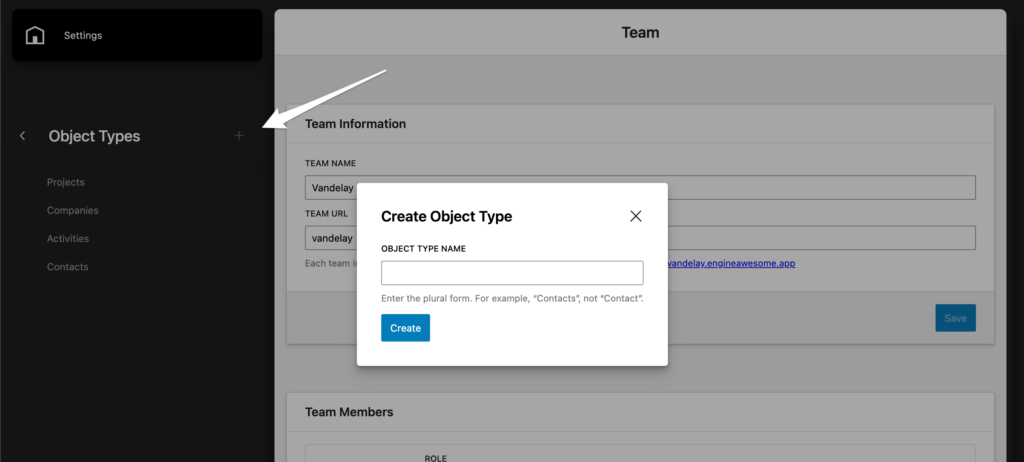
When you need to create a new Object Type in Engine Awesome, navigate to the Object Types section from your Settings and click the plus (+) icon to open the Create Object Type dialog, as seen in the screenshot.
- Object Type Name: Enter the plural form of the Object Type, such as “Contacts” or “Projects.” This ensures consistency across your application.
- Create: After naming the Object Type, click the Create button. This will add the new Object Type to the list, allowing you to start customizing fields, layouts, and relationships for it.
Editing an Object Type
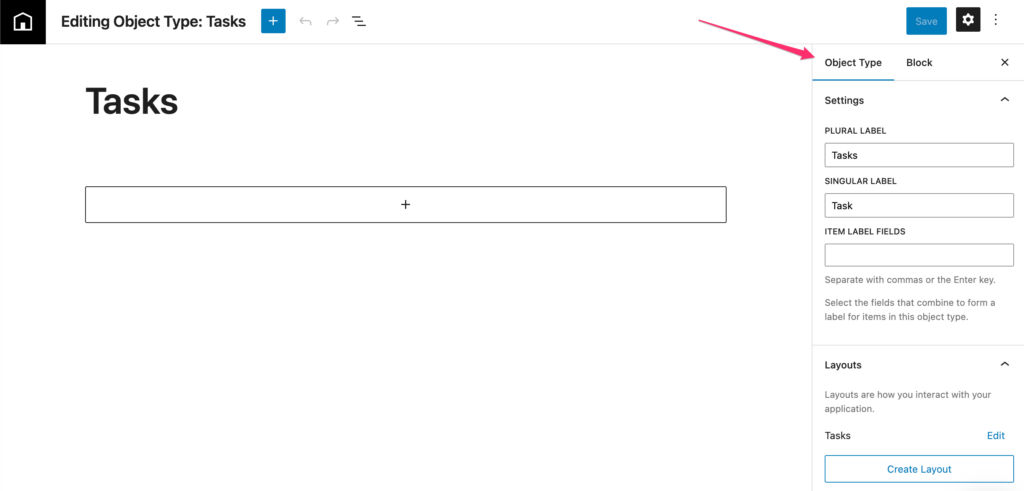
The Object Type Editor allows you to configure Object Types in Engine Awesome, like “Tasks” in this screenshot.
Make sure the “Object Type” tab is selected in the upper right, not the tab marked “Block”.
- Plural Label: Specifies the plural form of the Object Type (e.g., “Tasks”) used when displaying multiple items.
- Singular Label: Defines the singular name of the Object Type (e.g., “Task”) used for individual items.
- Item Label Fields: Select which fields will form the label for each Object Type, such as a combination of names or IDs. Once you add fields, this will become available. For example, if your Object is “Contact”, then your Item Label Fields might be
first_name last_name, or it might benickname. You define how you want this object to be referenced. Another way to think about it, is when this object is in a relationship dropdown field, what would you be searching for to link this object? That’s probably what you want to name this field. - Layouts: Layouts define how users interact with this Object Type. You can either edit an existing layout or create a new one by clicking Create Layout. Layouts help organize and present data within the Object Type.